SafeOp Holster Instruction guide
General Operation
Configuration via Mobile app
Alarm Functions
Advanced Functions
Questions
General Operation - Unlock
With the ring on your index finger, position it over or close to the detection plate and press the holster lever. The green LED should flash two times to indicate a successful unlock.
Once the pistol is drawn, after 3 seconds the holster LED will flash green once to indicate the holster is back in a locked state. The pistol can then be placed back into the holster. By default, the holster retains a permanent locked state (though can be placed into an override unlock mode by means of setting a permanent Unlock)
General Operation - Unauthorized unlock attempt
If the holster level is pressed without the ring present – a red LED flashes and the holster remains locked.
General Operation – Charging
To charge the holster use the magnetic clip and plug into any USB charging outlet. The Green led will flash whilst charging and stop flashing when fully charged.
Configuration via Mobile app - Connecting to the mobile app
On the mobile device, find the SafeOp app and open it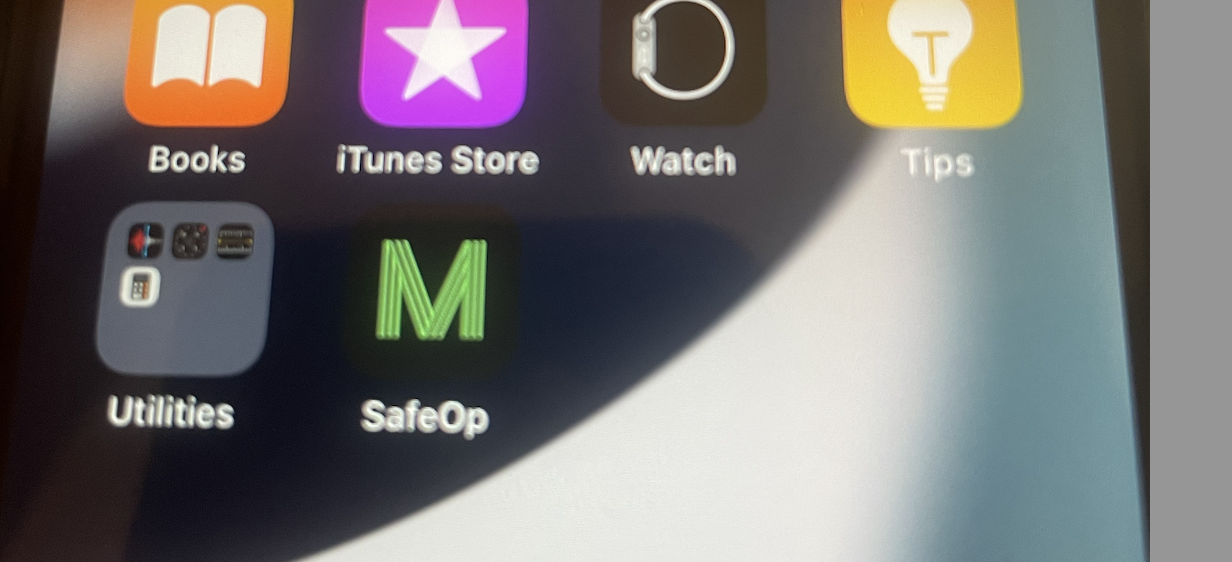
Enter the PIN = 0000 and choose [HOLSTER] as the next option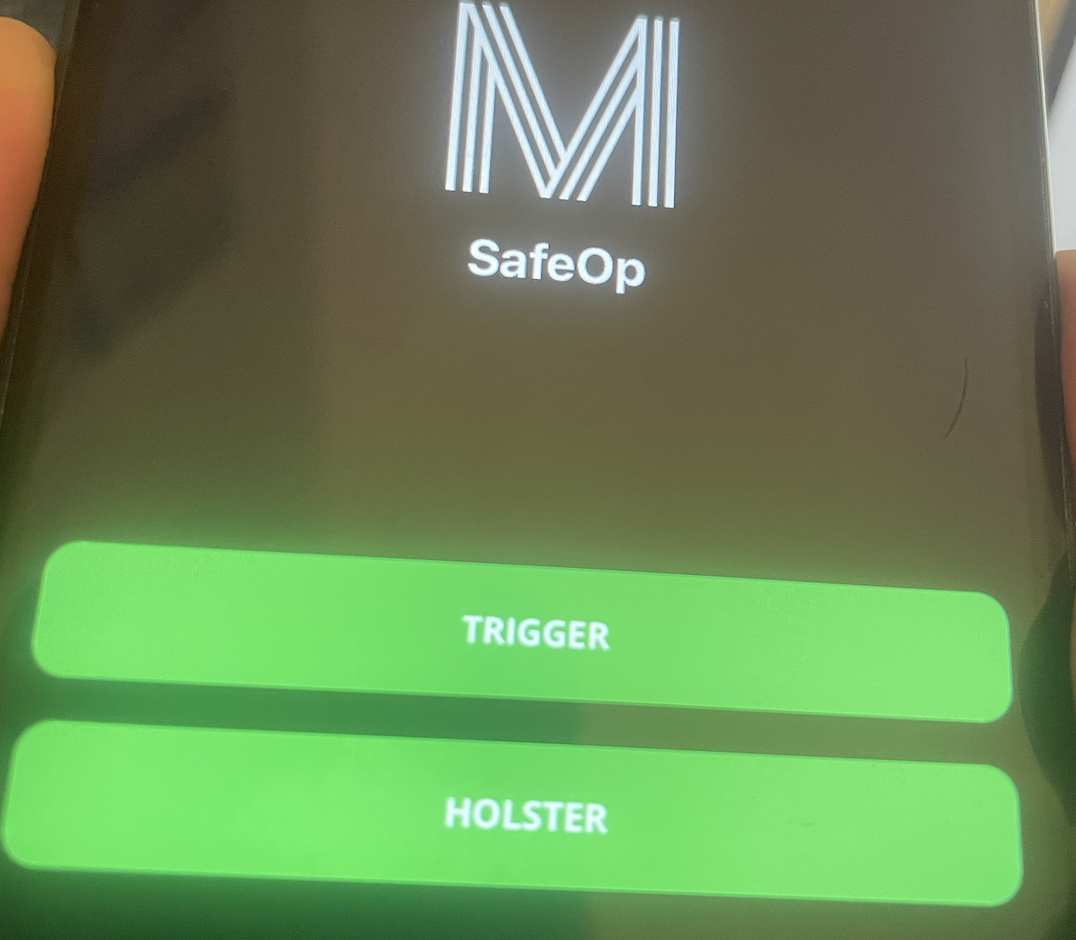
Press and hold down the holster mode button for 5 seconds, the holster LED will flash blue whilst waiting to connect to the mobile app. You will need your ring close to the detection plate to authenticate
The app will then connect to the mobile app showing the screen below including alarm status, movement log and battery percentage.
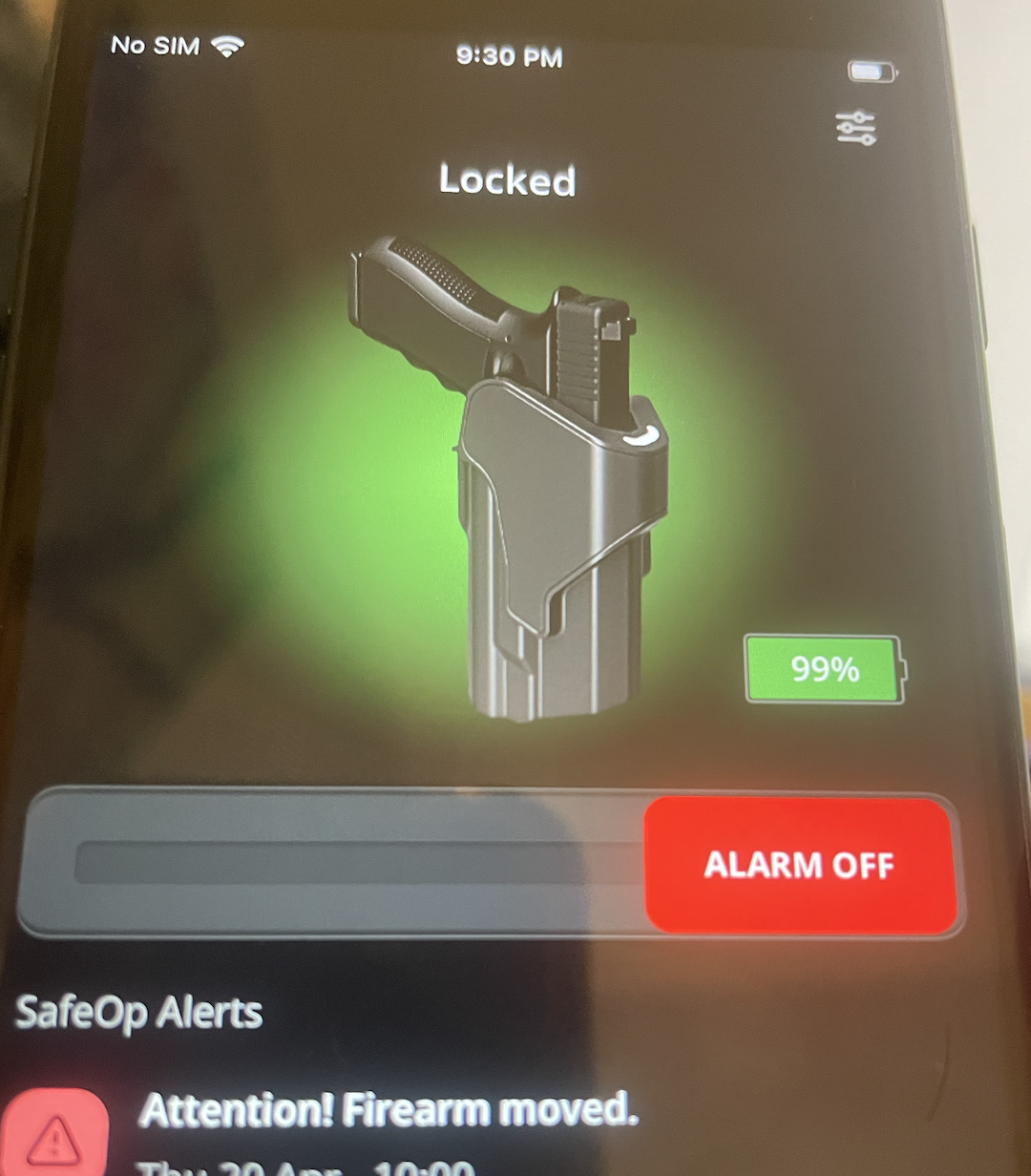
Configuration via Mobile app - Adding WiFi hot spot
In order to enable alarm monitoring at least one WiFi hot spot must be set up where the holster will be monitored. You may have up to 5 hot spots for each holster. Select the settings icon in the top right-hand corner of the screen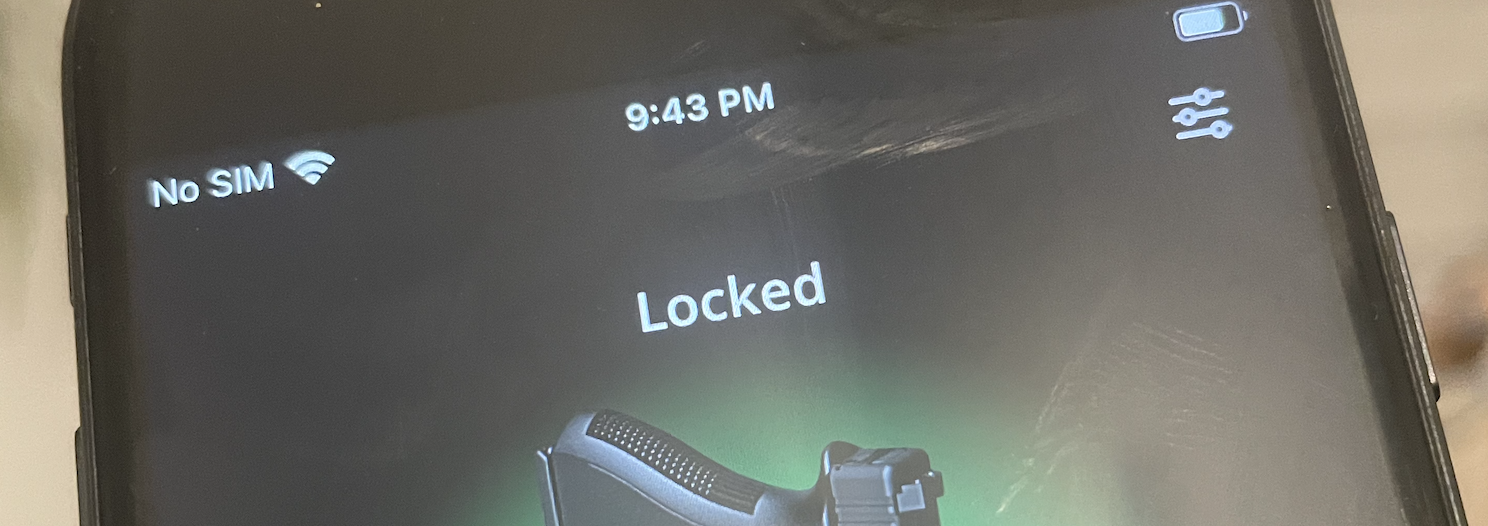 This will load the settings screen
This will load the settings screen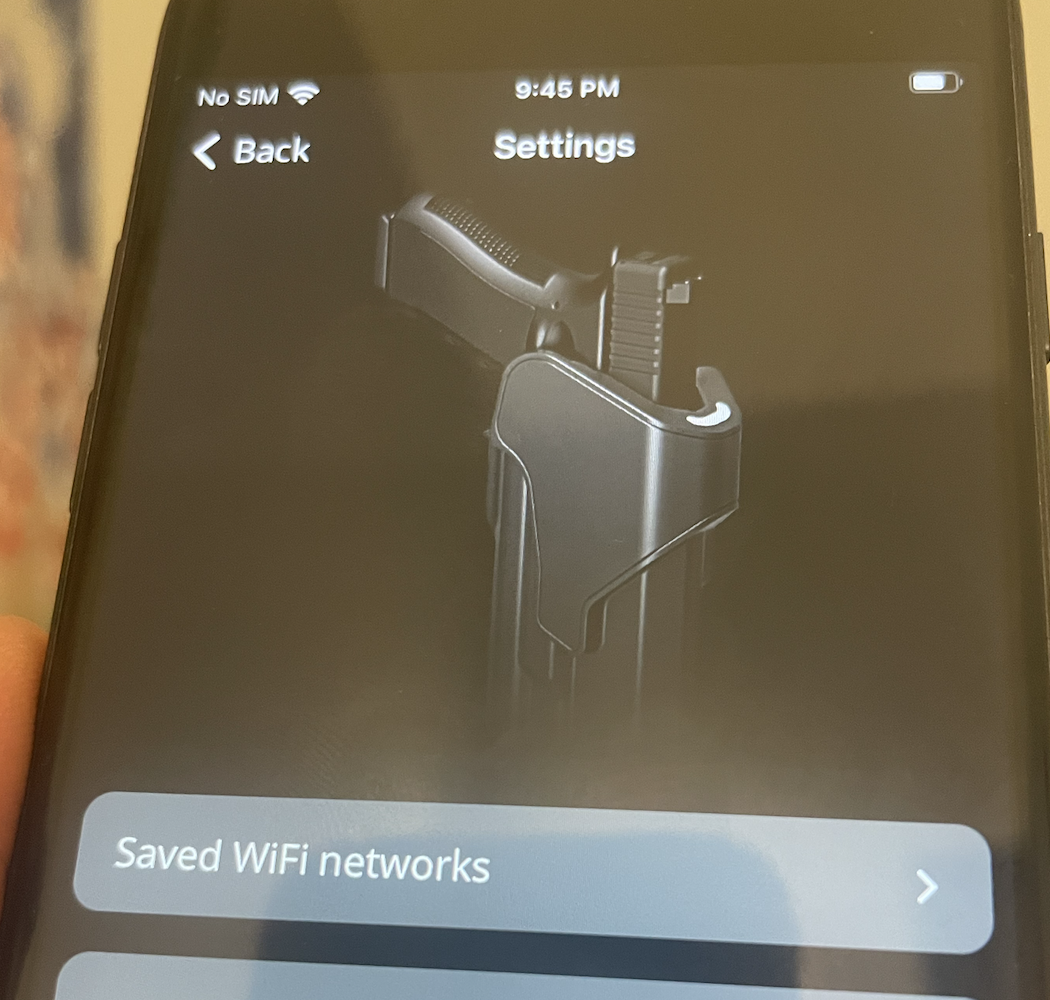
Select the “Saved WiFi networks”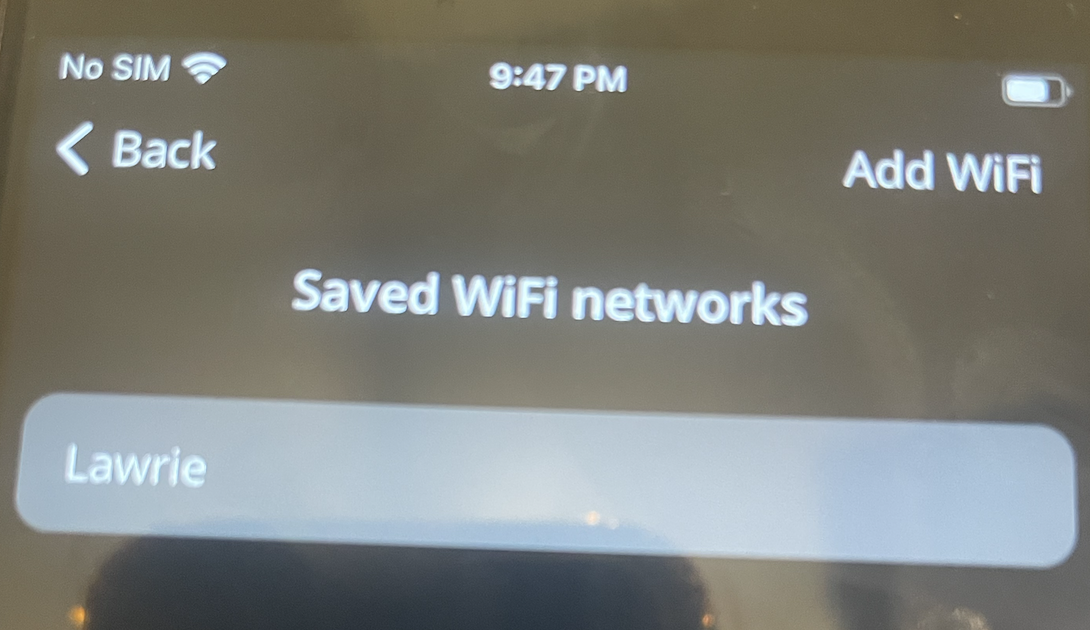
This will show currently saved WiFi networks. To add a new one select Add WiFi.
This will show a list of all available WiFi hotspots available. Select the WiFi you want the holster to connect to and then enter the password for that WiFi hotspot. This will then store the access point in the holster.
Configuration via Mobile app – Disconnect from the mobile app
Quit the app and make sure it is not running on the device.
Push the holster mode button once – The blue LED will stop flashing
Alarm Functions – Alarm On
Double press the holster mode button whilst having the ring close to the detection plate. The holster LED will flash purple three times. The holster will wait 40 seconds until going into sleep mode. Any movement after this time will activate the alarm.
Alarm Functions – Alarm active and receiving alerts
Once the alarm is activated the holster LED will flash red, yellow and green.
An alert is then sent to the mobile app
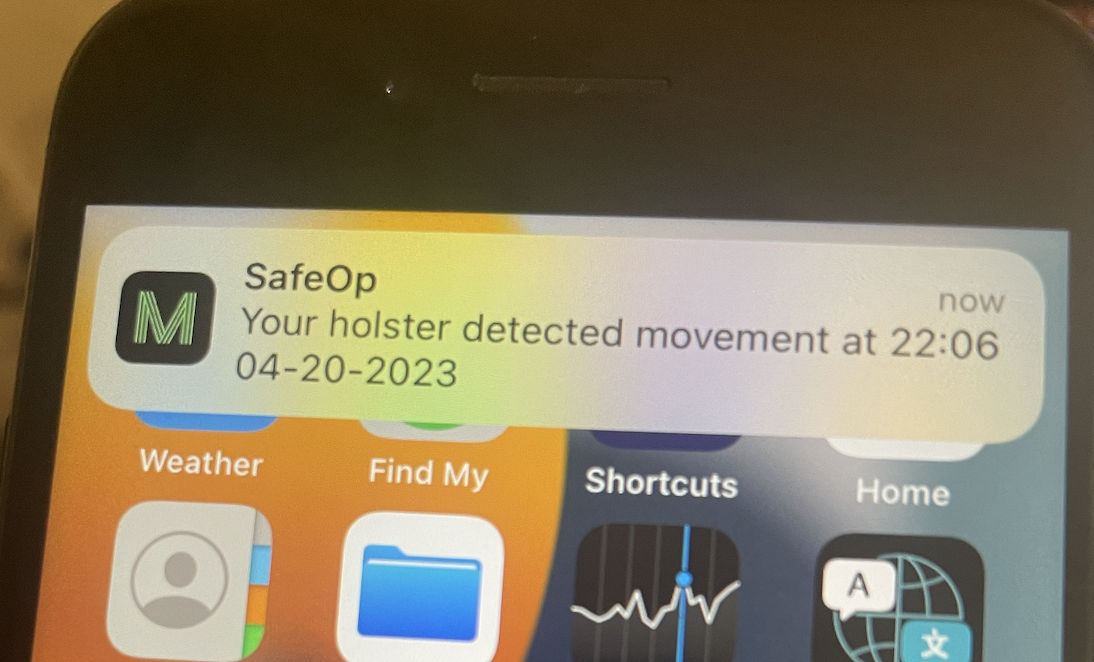
Alarm Functions – Alarm off
Double press the holster mode button whilst having the ring close to the detection plate. The holster LED will flash purple once.
Advanced Functions - Set permanent unlock
By default when the pistol is holstered it is always locked. This though can be overridden by holding the ring close to the detection plate, pulling the lever but in a pull and hold motion for 5 seconds. This will unlock the holster and the pistol can be inserted without being locked.
The holster can be put back into lock mode by holding the ring close to the detection plate and a short pull on the lever. The holster is now back in lock mode
Advanced Functions – Remove ejection slide for flashlight
In order to accommodate a flashlight, the holster’s ejection slide must be removed. To do this use the included hex-key wrench to remove the two holding pins. Once removed the holster ejection slide can be detached from the holster.
